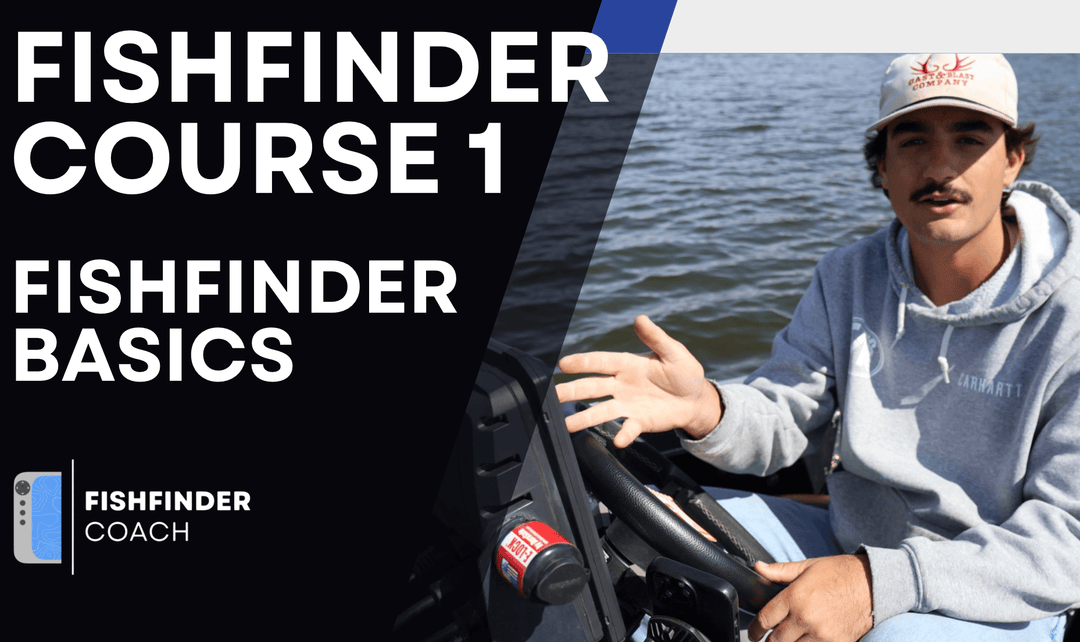Understanding Ghost Reject on Garmin LiveScope LVS32 and LVS34
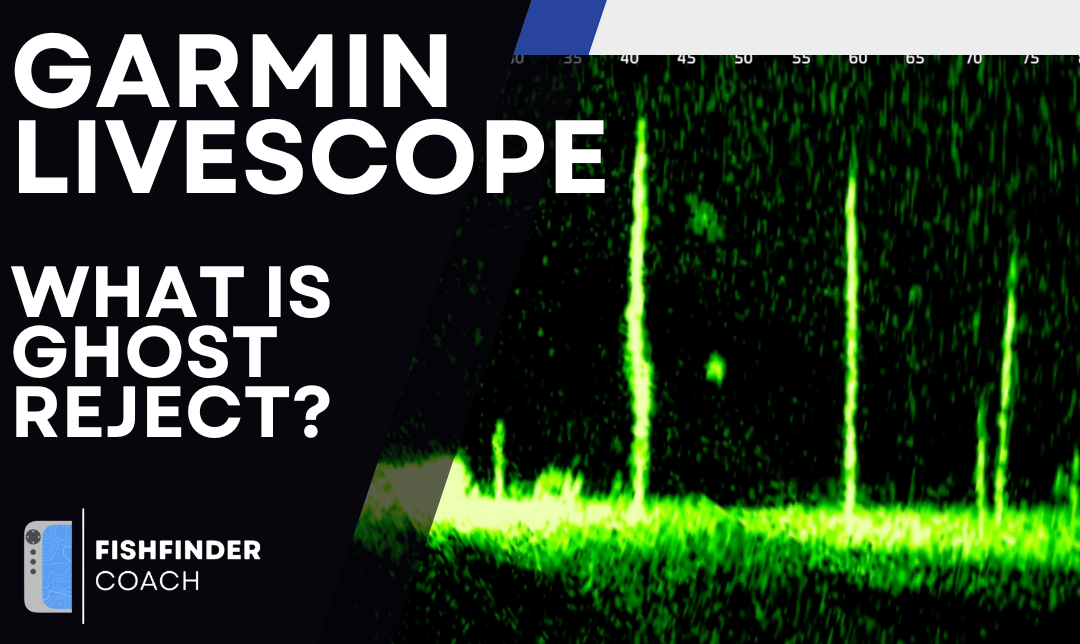
Ghost Reject is a setting on Garmin LiveScope designed to eliminate false echoes or “ghost images” that can appear on the screen. These unwanted returns can make it harder to distinguish real fish from sonar artifacts, especially in deeper water or when fishing near large structures. Knowing how to use Ghost Reject properly ensures that you’re seeing only real targets without losing important details.
What Causes Ghost Images?
Ghost images occur when sonar signals reflect off surfaces and return at incorrect angles, creating duplicate or false returns on your screen. This can be caused by:
- Sonar Pings Bouncing Off the Surface: In deeper water, sonar waves may reflect multiple times before returning to the transducer.
- Large Hard Structures: Bridges, docks, and submerged trees can create duplicate returns.
- Boat Hull or Trolling Motor Interference: If the sonar beam reflects off your own boat or equipment, it may display ghost returns.

Ghost Reject Settings: What Each Level Does
Garmin provides multiple Ghost Reject levels to help filter out false returns:
- Off: No filtering applied. Best for when ghost images aren’t a problem.
- Low: Reduces minor ghosting while keeping most real targets visible.
- Medium: Filters out more false echoes but may start to affect weaker fish returns.
- High: Strong filtering that removes most ghost images but can also hide small fish, bait, and subtle structure details.

When Should You Adjust Ghost Reject?
Unlike settings such as Gain or Noise Reject, Ghost Reject doesn’t need to be adjusted frequently. However, there are some situations where tweaking it can improve your LiveScope image:
- Fishing in Deep Water: Ghost images are more common in deeper depths, so using Low or Medium can help.
- Fishing Near Large Structures: If you’re getting extra returns from docks, bridge pilings, or submerged trees, try increasing Ghost Reject.
- False Images in Open Water: If you see returns that don’t seem to move like fish or structure, they may be ghost images. Increasing Ghost Reject can help.
The Trade-Off: Clarity vs. Missing Targets
Using Ghost Reject can clean up your screen, but there are downsides to setting it too high:
- Strong Filtering Can Hide Fish: Setting Ghost Reject too high may cause smaller fish and baitfish to disappear, making them harder to track.
- Can Reduce Sensitivity in Deep Water: While Ghost Reject helps with false returns, setting it too high in deep water can also remove weaker returns from actual fish.
- Potential Delay in Sonar Data: Similar to Noise Reject, aggressive filtering can smooth out the image at the cost of real-time accuracy.
Practical Tips for Adjusting Ghost Reject
- Start at Off or Low: Only increase if you’re seeing obvious ghost images.
- Use Medium in Deep Water: If you’re fishing deep and seeing false returns, Medium is a good balance.
- Avoid High Unless Necessary: High can remove too much detail and should only be used if ghosting is a major problem.
- Check If It’s Actually a Ghost Image: If you’re unsure, try moving your transducer or panning your LiveScope to see if the target moves naturally.
Final Thoughts
Ghost Reject is a useful setting when dealing with false returns, but it should be used sparingly. If your screen is too cluttered, try adjusting Gain, Noise Reject, or TVG before cranking Ghost Reject to High. Keeping it at Low or Medium will usually provide the best balance between filtering and maintaining important sonar details.