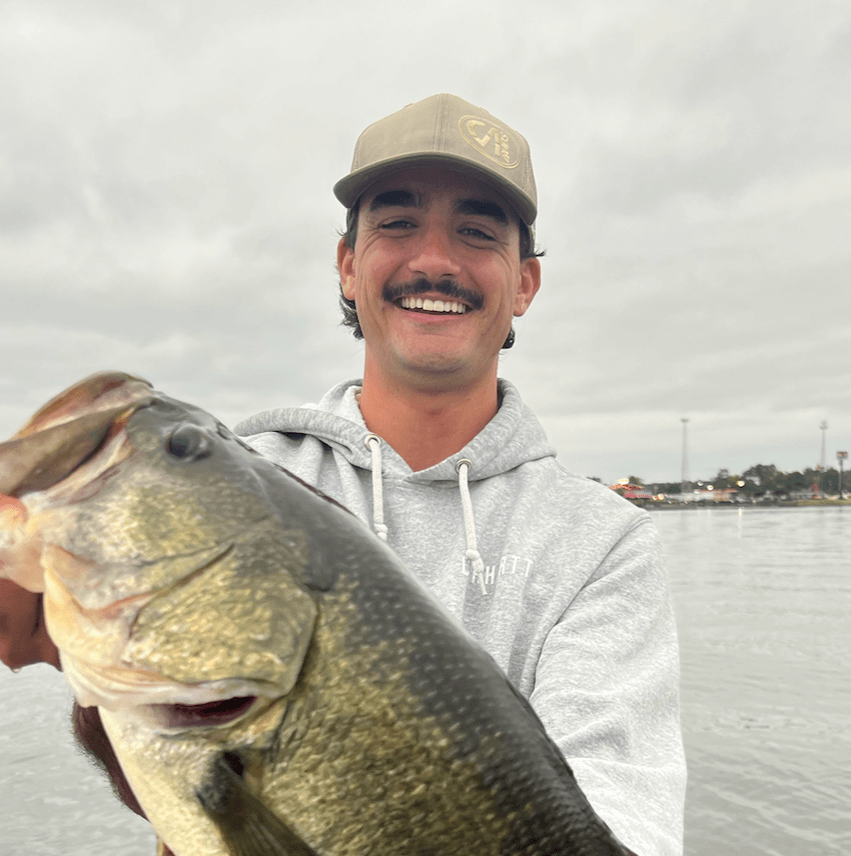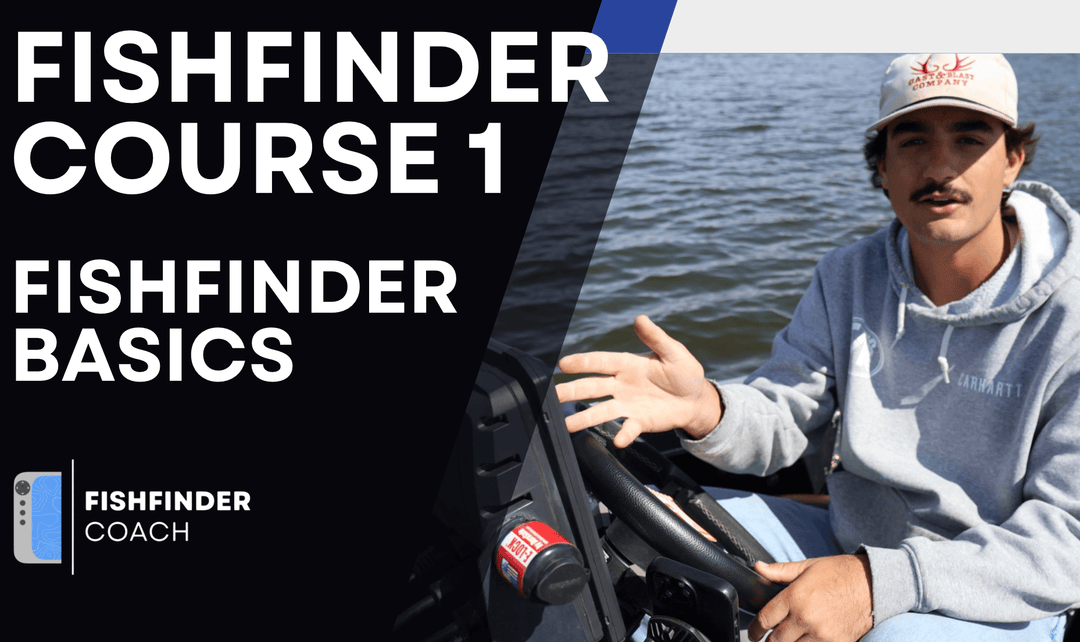Fixing the “GLS10 Source Not Found” Error on Garmin Livescope
If your Garmin unit displays a “GLS10 source not found” message, it means your chartplotter isn’t detecting the black box that powers Livescope. The GLS10 is what processes sonar data from your transducer and sends it to the display, so if it’s disconnected, damaged, or underpowered, Livescope won’t load.
This issue can happen after software updates, wiring changes, or when switching between GLS10 boxes or units. Here’s how to troubleshoot and fix it.
1. Check Power to the GLS10
Start by making sure the black box is receiving proper voltage.
-
Inspect the power cable and fuse connected to the GLS10.
-
Verify the fuse is intact and not corroded.
-
Use a multimeter to confirm at least 12V is reaching the black box plug.
-
If there’s no light on the GLS10, it’s likely not getting power, double-check the battery connections and switch panel.
2. Inspect the Indicator Lights on the GLS10
The colored status light on the GLS10 tells you what’s happening internally.
| Light | Meaning |
|---|---|
| Green (blinking) | Module operating correctly. |
| Red (blinking) | Chartplotter connection not detected. |
| Orange (blinking) | Software update in progress. |
| Red – 2 blinks, pause | General sonar failure. |
| Red – 3 blinks, pause | Transducer not detected. |
| Red – 5 blinks, pause | Input voltage too high. |
| No light | No or insufficient power. |
If your GLS10 isn’t showing the green light, there’s an issue with power, wiring, or internal hardware.
3. Check All Network and Power Connections
Loose or corroded plugs are the most common cause of this error.
-
Unplug and firmly reconnect the Marine Network cable on the back of the graph.
-
Check both ends of the network cable running to the GLS10 black box.
-
Make sure all plugs click into place securely and that the pins are clean and dry.
-
If the network cable is kinked or damaged, replace it.
4. Verify the Battery and Voltage
Low voltage can cause the GLS10 to power on but fail to communicate properly.
-
Confirm the battery is fully charged.
-
Avoid connecting Livescope through weak or shared circuits.
-
Ideally, run the GLS10 directly to a dedicated fuse block or battery line to prevent voltage drop.
5. Restart the Graph and Reset Connections
Sometimes, the system just needs a reset to recognize the GLS10.
-
Turn the unit off.
-
Disconnect and reconnect the network and power plugs on the GLS10.
-
Turn the unit back on and see if the source reappears.
If it still doesn’t detect, try this Garmin reset sequence:
-
Turn Simulator Mode ON in the settings.
-
Switch to a Traditional Sonar view.
-
Turn Simulator Mode OFF.
-
Restart the unit again.
6. Restore Defaults and Update Software
If the connections are good but the issue persists:
-
Restore factory defaults on the fishfinder.
-
Check for the latest software update on both the chartplotter and GLS10 black box.
-
You can update manually using a microSD card or through the ActiveCaptain app.
-
-
Software mismatches between the unit and black box can prevent proper connection.
7. If You Recently Changed Units or GLS10 Boxes
If the error appeared after swapping chartplotters, transducers, or GLS10 boxes, the system may need time to re-sync. Make sure every device on the network is updated to the same firmware version.
8. If All Else Fails
If you’ve verified power, cables, voltage, and software, but the error remains, it may be an internal issue with the black box or network cable.
Contact Garmin Marine Support and describe the troubleshooting steps you’ve already taken. Having your serial numbers and LED light code handy will speed up the process.
Final Thoughts
The “GLS10 source not found” message usually comes down to power or network communication, not a complete failure. Checking voltage, fuses, plugs, and software solves most cases.
Understanding what the light on your GLS10 means helps you diagnose the issue quickly and get your Livescope back on the water.